Posted on September 28, 2015
information is known as meta-data.” So as you may have suspected, custom
fields, post meta, and meta-data in WordPress are all referring to the
same thing. This arbitrary extra information is saved to a WordPress
post object and is associated with the post ID.
Post meta works the same for all WordPress post objects. What this means is we can store and use post meta for pages or custom post types in exactly the same way we do for actual posts.
But what kinds of things can or should we store as post meta? The short answer: Almost anything. The Codex uses these examples:
- Mood: Happy
- Currently Reading: Cinderella
- Listening To: Rock Around the Clock
- Weather: Hot and humid
You could also store things like:
- Post background color: #FF0000
- Subtitle: My Post Subtitle
- Show Social Links?: true
The types of information you can store is nearly unlimited, However
if you’re planning on storing categorical information, and don’t want to
use WordPress’ built-in Categories or Post Tags, you may want to forgo
post meta, and add your own custom taxonomy instead.
Custom fields have a built-in rudimentary UI* in the post editor. You may need to enable them.
If you temporarily drop the following snippet into your theme’s functions.php file, you’ll be able to see ALL the custom meta (fields) data associated with a given post from within the post editor page.
function wpsnipp_show_all_custom_fields() {
if ( isset( $_GET['post'] ) ) {
$post_id = absint( $_GET['post'] );
?>
<div id="message" class="updated">
<h3>All post meta:</h3>
<xmp><?php print_r( get_post_meta( $post_id ) ); ?></xmp>
</div>
<?php
}
}
add_action( 'all_admin_notices', 'wpsnipp_show_all_custom_fields' );
Doing this is a great way to determine if your post meta was properly
saved, or if it exists. Let me walk you through the output of this
snippet via the screenshot that follows.
- This is the post meta ‘key’. This is the identifier for a piece (or
pieces, we’ll get to that later) of information. From now on, I’ll refer
to it as the$meta_key. You’ll use that$meta_keyin the different function calls:get_post_meta( $post_id, $meta_key, true )In the above snippet, we usedget_post_metawith only one parameter passed in, the$post_id, but generally you’ll want to pass the$meta_keyand$singleparameter as well. I’ll explain more in number 3.update_post_meta( $post_id, $meta_key, $new_value )add_post_meta( $post_id, $meta_key, $meta_value, $unique )
- The underscore at the beginning of these two meta keys tell
WordPress that they are “hidden” fields, meaning they will not show up
in the standard Custom Fields editor. The two you see in this screenshot
are meta data fields that WordPress stores for the post revisions
feature. - This is the value row of the field you are checking.
- Right now you’re seeing a value with only one row, but the ability exists to add multiple rows of values via the
add_post_metafunction. This is not often used, but can be handy for advanced
querying of meta data values which is outside the scope of this article.
When using theget_post_metafunction, you must specify
the third parameter to be true in order to get a singular value, which
in our case would just be ‘sample field value’. If you don’t specify,
WordPress will default to giving you all the value rows in an ‘array’
and you’ll have to separate the values you need yourself. Again, it is
very rare that you would omit (or pass a false value) to that third
parameter.
Ok! We’ve covered get_post_meta pretty thoroughly in this article. We’ll continue on in the next article with an in-depth walkthrough of the update_post_meta and add_post_meta functions. Let us know in the comments if anything is still fuzzy to you!
*There are many plugins and code libraries that create customized field inputs and custom metaboxes. An example of a plugin is Advanced Custom Fields, and example of a code library is CMB2 (but it’s also a plugin!).
Part 1 of a 5 part series originally written for wpsnipp.com (1, 2, 3, 4, 5)


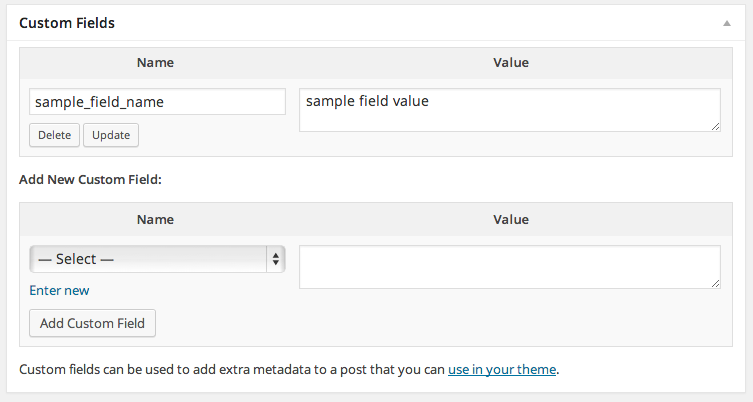
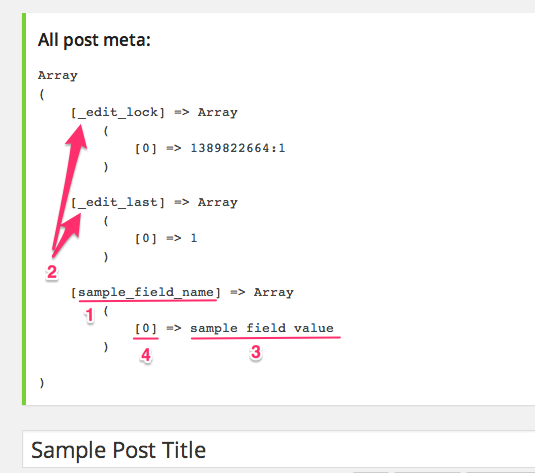
Awesome, I was looking for this… since I was trying to add a Post Meta Key starting with an underscore… your hint to the functions.php gave me the solution I needed, Thanks :)
how to add keywords in single post